Import and Export Formats
Currently, Fulcrum One supports importing 3D models from the popular Sketchup application using ".skp" files, or from generic CAD programs like AutoCAD or Vectorworks using DXF files. If Sketchup is available, we recommend using that format as the DXF format is very broadly defined and implemented differently in each software package. Even though either file format can be used, there are some limitations affecting what can be rendered and calculated inside One.
We recommend following the guidelines in "Creating Venue Models" to help you build workable, efficient models of rooms for use in One.
Sketchup
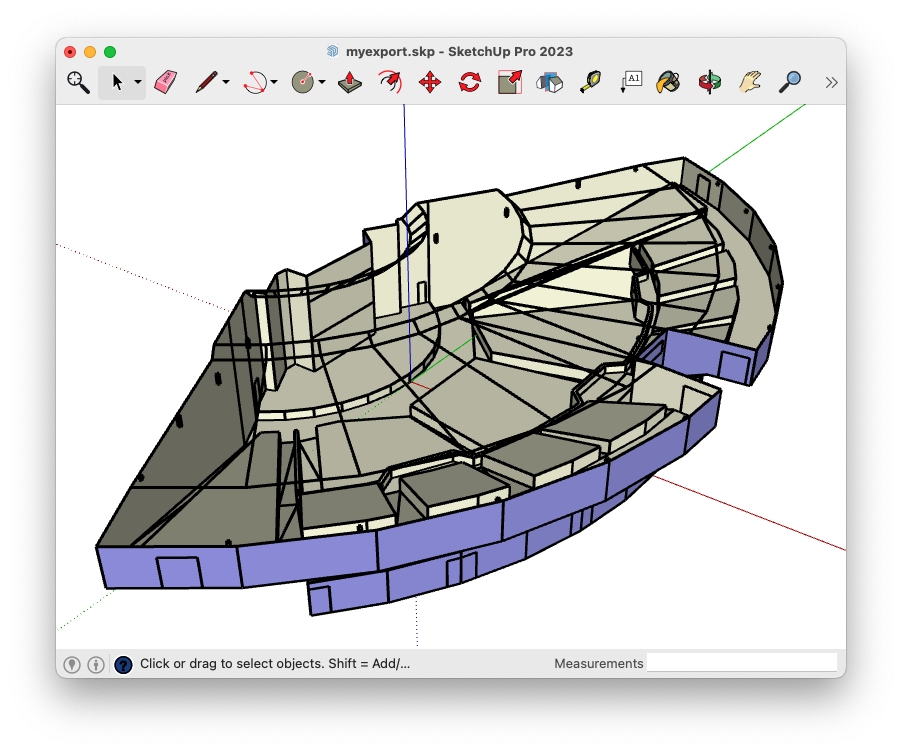
Fulcrum One supports importing 3D models from the popular Sketchup application using ".skp" files. One can read any valid Sketchup file, and can produce exported Sketchup files in the latest Sketchup file format.
For the best overall experience, we recommend the use of Sketchup Pro or Sketchup Studio, although any version of Sketchup will work that will create valid ".skp" files.
Note that components and groups in the Sketchup model will be "exploded" upon import into One. Faces in Sketchup become faces in One; lines without attached faces are not imported.
Exporting Sketchup files
In addition to importing files, the current 3D world, including all placed modeling objects and loudspeakers can be exported into the Sketchup file format. Measurement units are embedded and compliant with Sketchup standards such that files will open properly scaled inside the Sketchup application.
Sketchup files from EASE
While EASE will export a Sketchup file, it has been shown that faces in this file are often reversed. We recommend opening the exported "*.skp" file with Sketchup, selecting all faces, and using the Reverse Faces option available in the right-click context menu in Sketchup before importing into Fulcrum One. This will ensure that faces are oriented properly for further calculations.
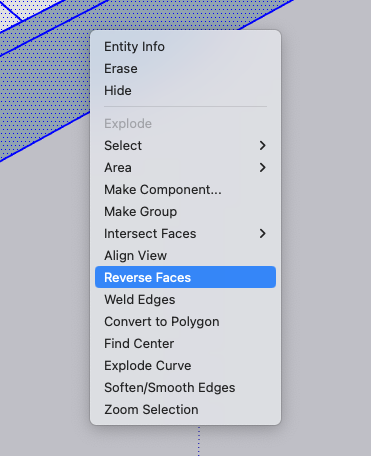
DXF (including AutoCAD)
Fulcrum One provides the ability to import DXF-formatted files from various programs, including AutoCAD, providing they adhere to one of the supported object standards. In addition, One can export its 3D model space, including loudspeakers, back to the DXF format for interchange with other CAD programs and for the creation of documentation in CAD and BIM systems.
Note that the DXF format is extremely broad and each application exports and imports the format slightly differently. This guide outlines export techniques for commonly used modeling applications, however it does not guarantee that you'll end up with a successful import of your model. Some experimentation may be required due to widespread differences between applications.
Fulcrum One relies on faces or surfaces for mapping and acoustical analysis. While polylines are supported, they can only be used as reference lines and will not affect any calculations nor will they be available for use in coverage mapping. For best results, ensure that any solid surfaces you want to use for calculations in Fulcrum One are exported as polymeshes.
Unlike the Sketchup format, the DXF file format does not include any information on materials assigned to surfaces. Also, you must manually select the unit of measurement used in your DXF file when importing into One as this information is also not included.
Supported Entities
The following DXF entities are supported for import into Fulcrum One:
Faces (available for calculation in One):
- POLYMESH
- 3DFACE
Lines (available as reference lines in One):
- POLYLINE
- LINE
- LWPOLYLINE
In addition to these default objects, you may optionally import POLYLINE's as faces by enabling the following option in the import window:

This functionality takes closed POLYLINE's and turns them into faces. While this can be convenient, it is subject to having POLYLINE's drawn in the correct order (using the right-hand rule), and may produce unexpected results. Caution should be used with this option and it should be thoroughly tested with your CAD application.
Exporting DXF files
Identically to the Sketchup exporter, the current 3D world may also be exported into the DXF file format ".dxf" using the Export -> Drawing Exchange Format option. While DXF files are inherently "unitless", One produces data scaled to the following measurement standards depending on the selected Units in the global program settings for One:
| Selected global Units in One | Exported DXF file measurement unit |
|---|---|
| Imperial | Feet |
| Metric | Meters |
Select the equivalent import measurement unit in your CAD program so that the scale of the model is maintained.
DXF from Vectorworks
When exporting out of Vectorworks, objects representing surfaces should be converted to meshes.
- Start by selecting all of your model elements. You can do this by using the
Select Allcommand or byCTRL+Aon Windows orCMD+Aon MacOS. - Next, convert all items to a group by navigating to
Modify > Convert > Convert to Groupor by using theCTRL+Kon Windows orCMD+Kon MacOS.
You should now see that some surfaces are triangulated and all architectural items are now in their own groups.
-
Now, ungroup everything by once again selecting all items and navigating to
Modify > Ungroupor by using theCTRL+Uon Windows orCMD+Uon MacOS.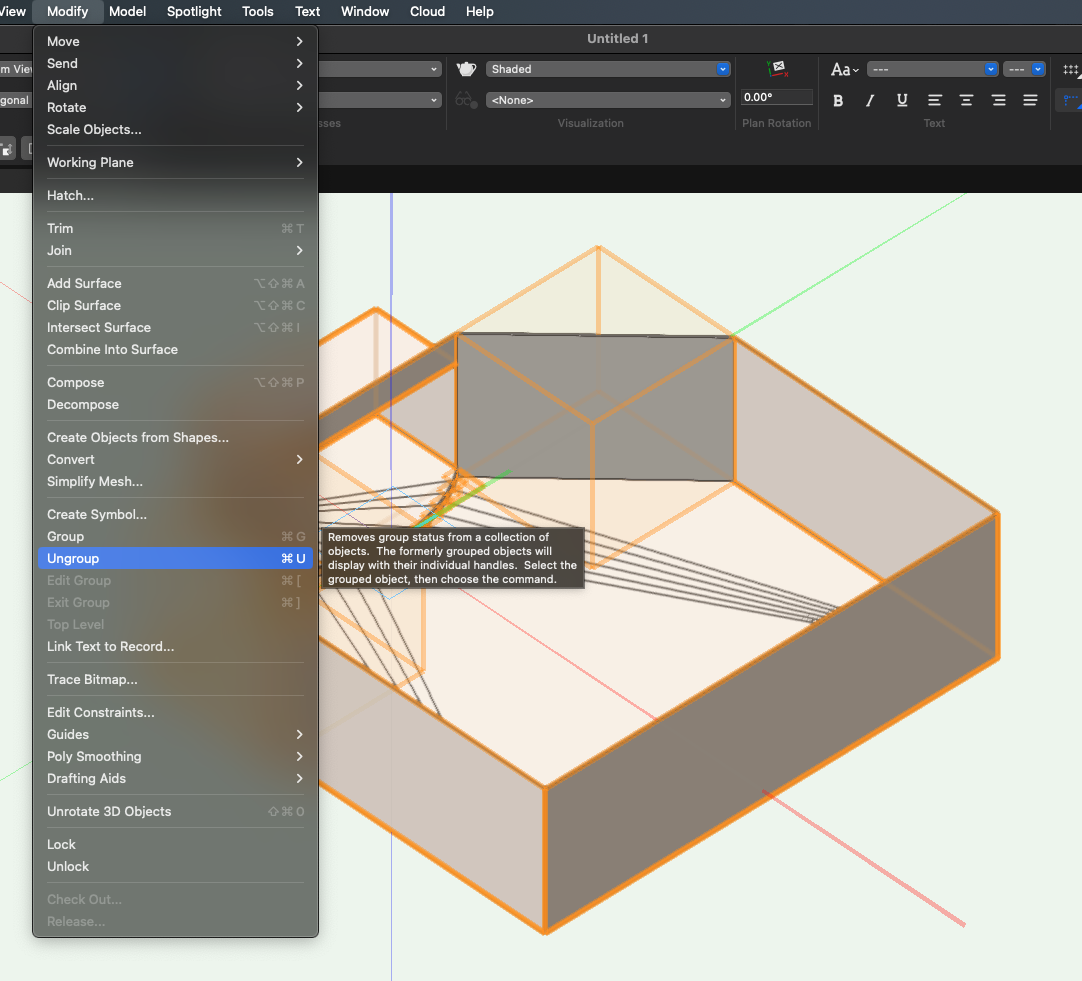
-
You're now ready to export: navigate to
File > Export > Export DXF/DWG. In theGeneraltab, set format toDXF (Text).
-
Navigate to the
Objectstab and uncheck bothExport solids as ACIS solidsandTriangulate to preserve fills.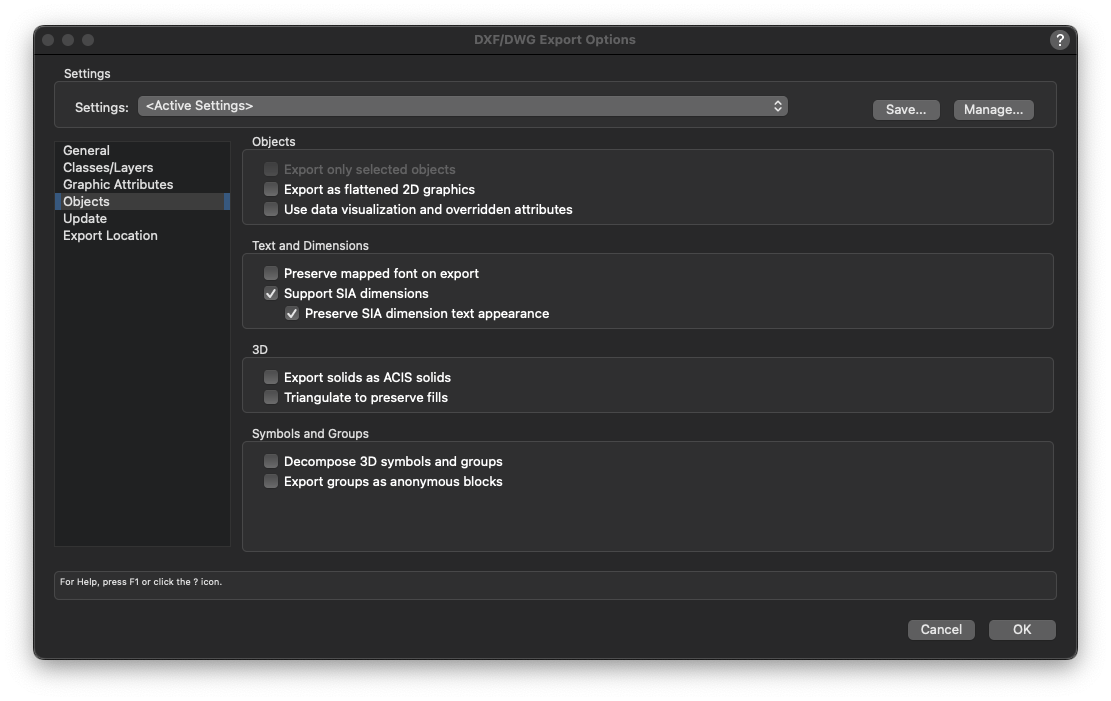
-
This step is optional, but if you prefer to just export the file without putting it into its own folder, navigate to the
Export Locationtab and uncheckCreate folder for the exported file. This will export the file to the exact location you choose instead of nesting it inside an extra folder.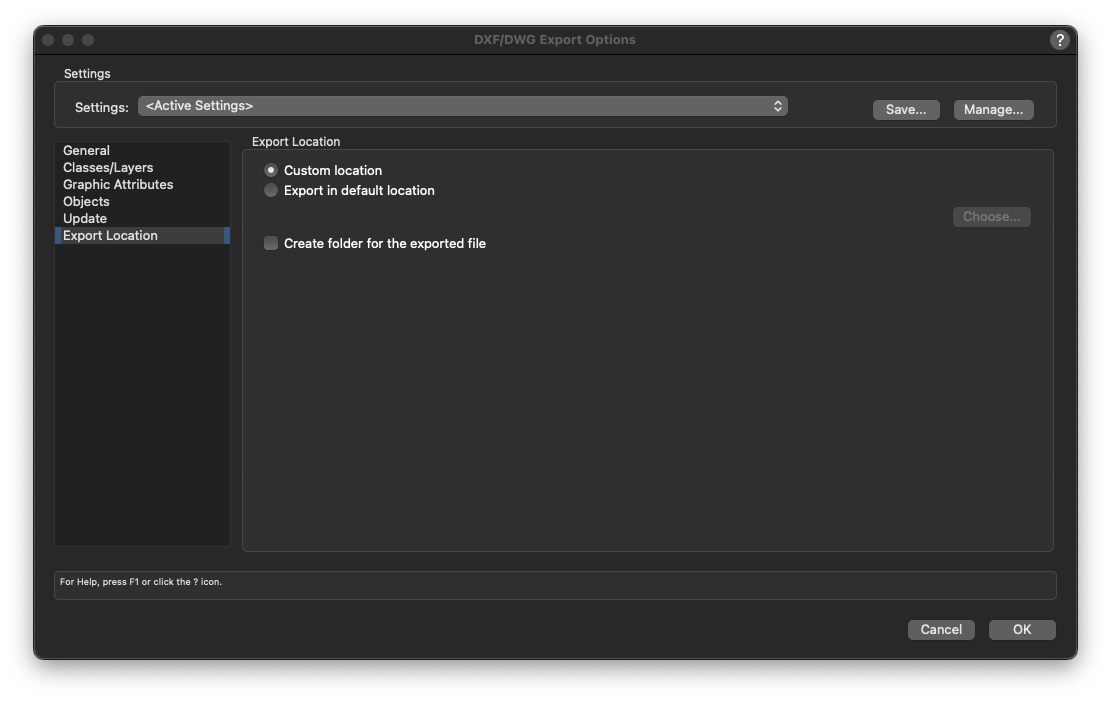
-
Choose
Okand select the location where you'd like to store the DXF file. You're now ready to import this file into Fulcrum One.